Using the configuration files provided by CollabNet, add a new landscape in the CCF perspectve.
Note: Contact CollabNet Support or your account manager to get the CCF configuration
files for your integration.
- Unzip the CCF configuration files into a directory on your file system. This directory is referred to as <BASE_DIR>.
- In Eclipse, open the CollabNet Connector Framework perspective from .
-
In the CCF Explorer, click the New CCF
landscape icon.
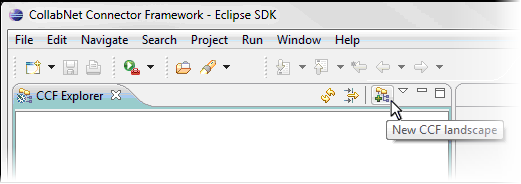
-
In the New CCF Landscape window, enter a description and
select the Administrator.
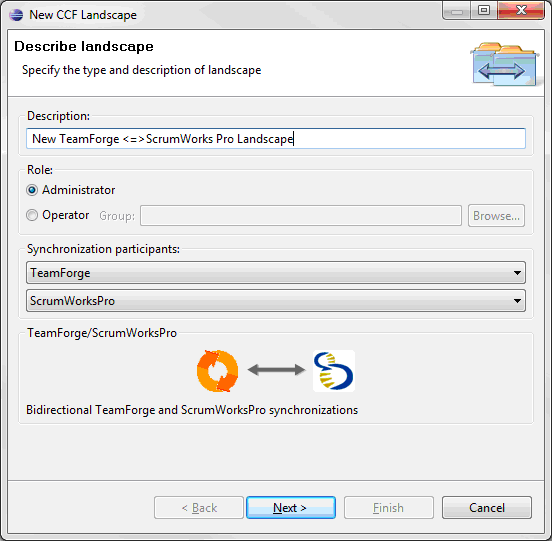
- In the Synchronization participants dropdowns, select TeamForge and ScrumWorks Pro. Click Next.
- Enter or browse to the location of the config.xml file for both synchronization directions. These files should be available in the <BASE_DIR> where you extracted the CCF configuration and binaries -- the configuration file for ScrumWorks Pro in <BASE_DIR>\TFSWP\SWP2TF\config\config.xml and the configuration file for TeamForge in <BASE_DIR>\TFSWP\TF2SWP\config\config.xml.
- Click Finish.
The landscape for your TeamForge - ScrumWorks Pro integration is added.